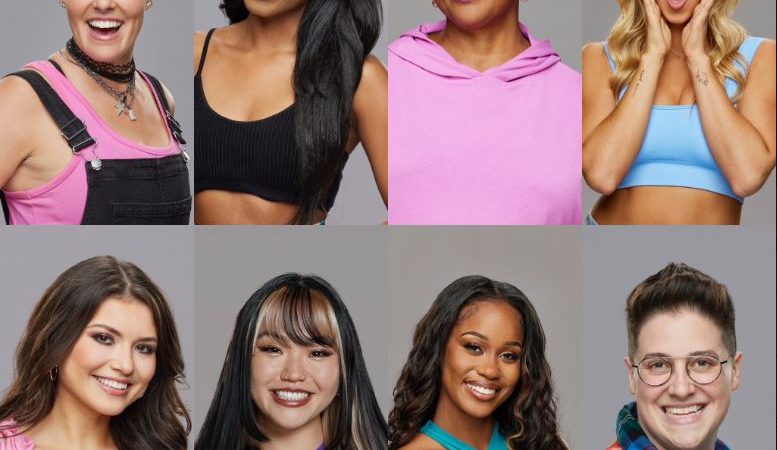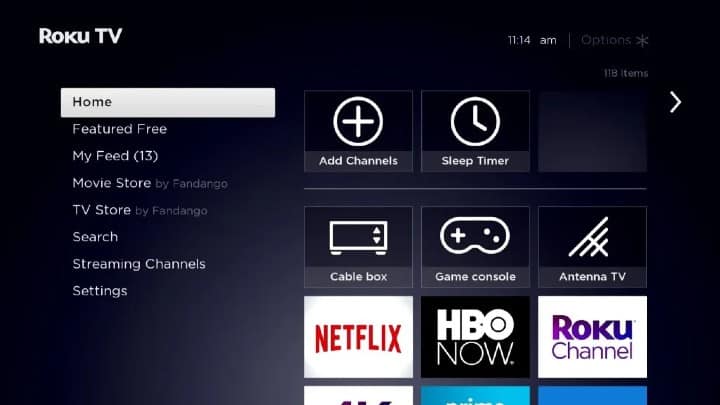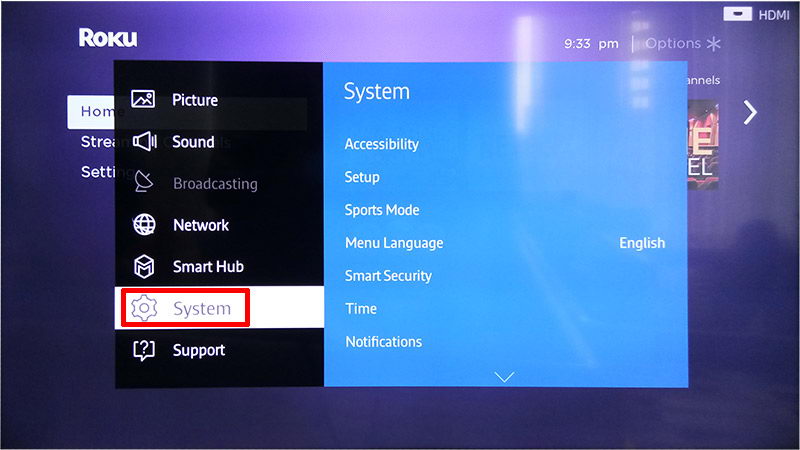How to Delete Apps from Vizio TV
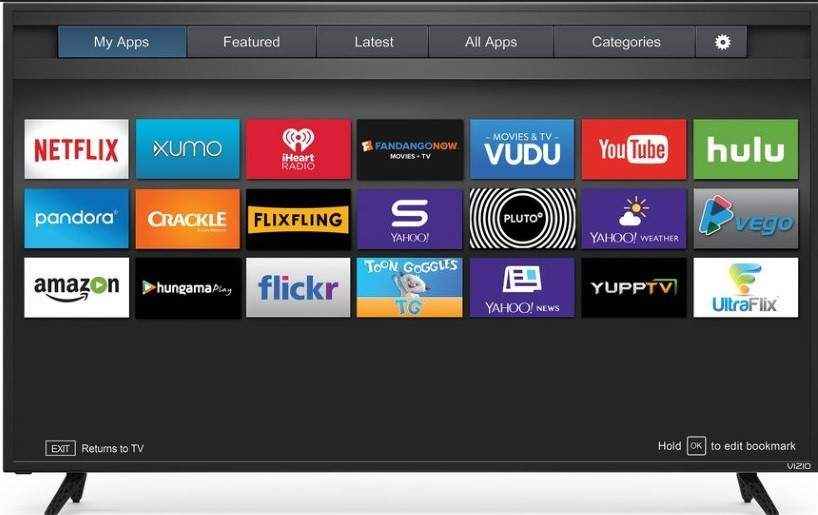
In the era of smart technology, our TVs have become much more than just a screen for watching shows and movies. With the advent of Smart TVs like Vizio, we can access a plethora of applications, games, and streaming services right from the comfort of our living rooms. However, as convenient as this may be, cluttered app lists can often hinder the seamless enjoyment of your television. Thankfully, managing these apps, including deleting unwanted ones, is a straightforward process. In this guide, we’ll walk you through the step-by-step process of deleting apps from your Vizio TV to streamline your entertainment experience.
Understanding Your Vizio TV’s Interface:
Before delving into the deletion process, it’s essential to familiarize yourself with the interface of your Vizio TV. Depending on the model and software version, the navigation may slightly vary. However, most Vizio TVs utilize a menu system accessible through the remote control.
- Locate the App Section: Begin by turning on your Vizio TV and accessing the main menu. Use the remote control to navigate through the menu options. Look for the section labeled “Apps” or “Applications.” This is where all the installed apps on your TV are listed.
- Select the App to Delete: Once you’ve accessed the Apps section, you’ll see a list of all the installed applications. Use the remote control to highlight the app you wish to delete. Press the ‘OK’ or ‘Select’ button on your remote to enter the app details.
- Access App Settings: Within the app details screen, you should find an option labeled “Settings,” “Options,” or “More.” Select this option to access the settings specific to the app you’ve chosen to delete.
- Delete the App: Within the app settings, look for an option that allows you to uninstall or delete the app. This option may be labeled differently depending on your TV model and software version. Common labels include “Uninstall,” “Delete,” or “Remove.” Select this option, and confirm the action when prompted.
- Confirm Deletion: After selecting the uninstall or delete option, your Vizio TV will typically ask for confirmation before proceeding with the deletion. Confirm the action, and the selected app will be removed from your TV’s system.
Alternative Method:
If your Vizio TV doesn’t provide the option to delete apps through the settings menu, there’s usually an alternative method to achieve the same result. Follow these steps:
- Press the ‘V’ or ‘Home’ button on your remote control to access the main menu.
- Navigate to the “Apps” section using the arrow keys on your remote.
- Find the app you want to delete, then press and hold the ‘OK’ button on your remote until a menu appears.
- From the menu that appears, select the option that allows you to delete or uninstall the app.
- Confirm the deletion when prompted, and the app will be removed from your Vizio TV.
Tips for App Management on Your Vizio TV:
Now that you know how to delete apps from your Vizio TV let’s explore some additional tips to efficiently manage your applications:
- Regularly Review Installed Apps: Periodically review the apps installed on your Vizio TV. Delete any apps that you no longer use or need to free up space and declutter your TV’s interface.
- Update Apps: Keep your installed apps up to date to ensure optimal performance and access to the latest features and content. Most Smart TVs, including Vizio, offer automatic app updates, but you can also manually check for updates in the app settings.
- Organize Your Apps: Arrange your apps in a way that makes navigation easier for you. Group similar apps together or prioritize your most frequently used apps for quick access.
- Install Parental Controls: If you have children, consider setting up parental controls on your Vizio TV to restrict access to certain apps or content based on age ratings or specific guidelines.
- Explore New Apps: Don’t be afraid to explore and try out new apps available for your Vizio TV. Whether it’s streaming services, games, or productivity tools, there’s a wide range of apps to enhance your entertainment and lifestyle.
Conclusion
Managing apps on your Vizio TV is a simple process that allows you to customize your viewing experience according to your preferences. By regularly reviewing and deleting unwanted apps, you can keep your TV’s interface clean and organized, ensuring a seamless and enjoyable entertainment experience for you and your family. So, take control of your Vizio TV’s app library today and optimize your viewing pleasure.
With these insights, you’re now equipped to efficiently delete apps from your Vizio TV and enhance your entertainment experience. Streamline your TV’s interface, declutter unnecessary apps, and enjoy seamless access to your favorite content with ease.