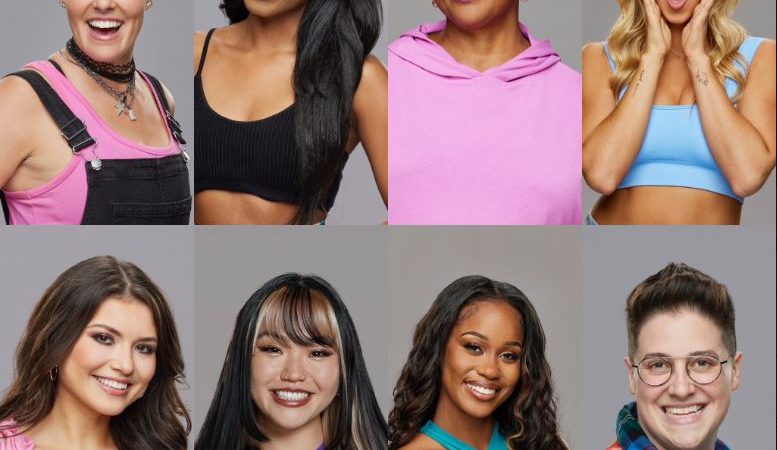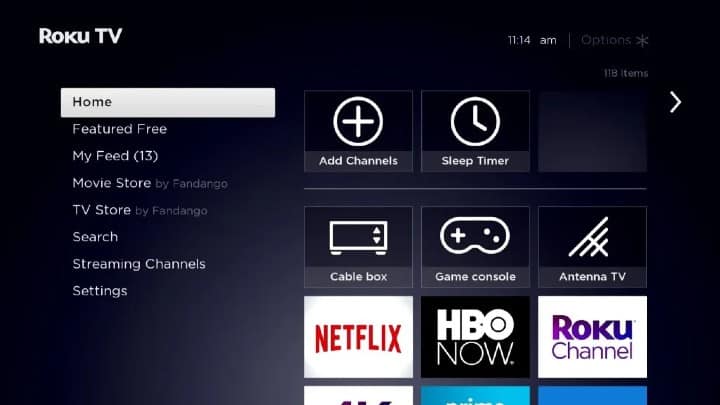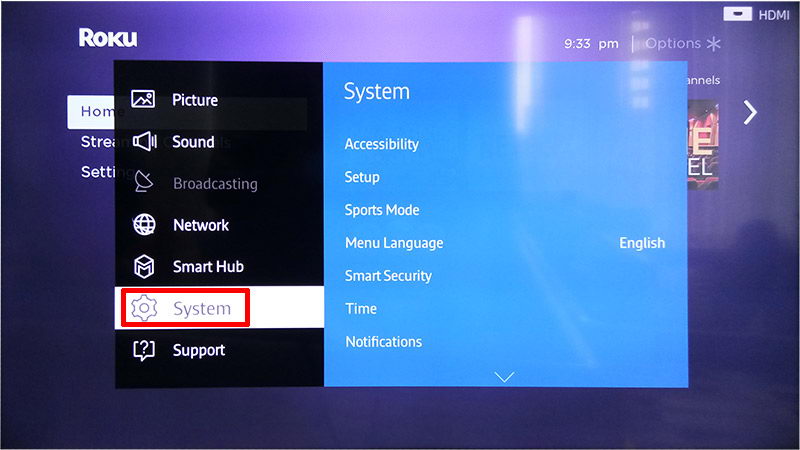How to Delete Clipboard on Phone
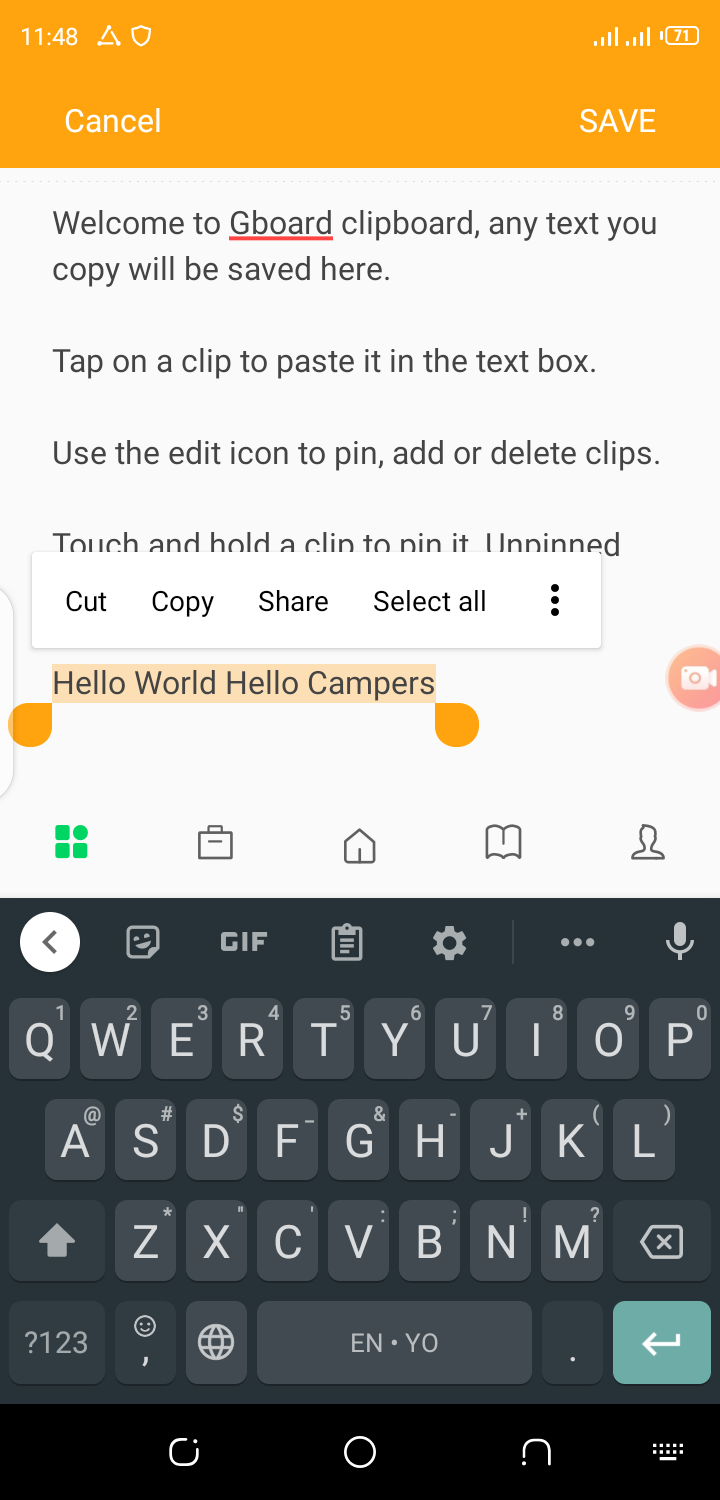
In today’s digital age, our smartphones have become extensions of ourselves, storing vast amounts of personal and sensitive information. From confidential messages to passwords and banking details, the clipboard function serves as a temporary storage unit for data that we copy and paste. However, this convenience comes with risks, as clipboard data can be vulnerable to unauthorized access if not managed properly. In this comprehensive guide, we’ll explore the importance of maintaining digital hygiene and provide step-by-step instructions on how to delete clipboard data on your phone.
Understanding the Risks
The clipboard function is a double-edged sword. While it enhances productivity by allowing seamless copying and pasting across apps, it also poses security and privacy risks. Clipboard data remains accessible until overwritten, making it susceptible to exploitation by malicious actors, especially in scenarios where users inadvertently copy sensitive information without realizing it.
Cybercriminals can exploit vulnerabilities in apps or operating systems to access clipboard data remotely. Furthermore, if you lose your phone or it gets stolen, the clipboard might contain critical information that could be exploited by the perpetrator. Therefore, it’s crucial to adopt proactive measures to mitigate these risks and safeguard your personal data.
The Importance of Regular Clipboard Management
Just like cleaning your physical workspace, maintaining a clutter-free digital environment is essential for ensuring security and efficiency. Regularly clearing your clipboard helps minimize the risk of unintended data exposure and ensures that sensitive information doesn’t linger longer than necessary.
By incorporating clipboard management into your digital hygiene routine, you take proactive steps to protect your privacy and reduce the likelihood of data breaches or identity theft. Whether you’re copying passwords, credit card numbers, or confidential messages, treating clipboard data with caution is paramount in today’s interconnected world.
Securely Deleting Clipboard Data on Android Devices
Android smartphones offer various methods for managing clipboard data securely. Follow these steps to delete clipboard data effectively:
- Access Clipboard History: On most Android devices, you can access the clipboard history by long-pressing in a text field and selecting the clipboard icon. Alternatively, navigate to your device’s Settings, then find and tap on “System” or “System & updates,” followed by “Clipboard.”
- Review Clipboard Entries: Take a moment to review the items stored in your clipboard history. Identify any sensitive information that you no longer need and wish to delete.
- Clear Clipboard Data: Tap on the option to clear clipboard data or select individual entries that you want to remove. Confirm the action when prompted.
- Enable Clipboard Access Restrictions (Optional): Some Android devices offer the option to restrict clipboard access for specific apps. Consider enabling this feature for added security, especially if you frequently handle sensitive information.
- Use Third-Party Clipboard Managers (Optional): If you require more advanced clipboard management capabilities, consider installing third-party clipboard manager apps from the Google Play Store. These apps offer additional features such as encryption, synchronization, and organization of clipboard data.
Safely Deleting Clipboard Data on iOS Devices
Apple’s iOS devices also provide options for securely managing clipboard data. Here’s how to do it:
- Access Clipboard History: Open any app with a text field (e.g., Messages, Notes) and long-press in the text field to reveal the clipboard menu. Tap on “Paste” to access your clipboard history.
- Review and Clear Clipboard Entries: Scroll through the clipboard history to review copied items. To clear the entire clipboard, tap on “Clear All” or swipe left on individual entries and select “Delete.”
- Enable Universal Clipboard (Optional): If you use multiple Apple devices within the same iCloud account, you can enable Universal Clipboard to seamlessly copy and paste between them. However, be mindful of the security implications and consider disabling this feature if privacy is a concern.
- Consider Third-Party Clipboard Manager Apps (Optional): Explore the App Store for third-party clipboard manager apps that offer enhanced features such as encryption, synchronization across devices, and customizable settings.
Best Practices for Secure Clipboard Management
In addition to regularly clearing clipboard data, adopting the following best practices can further enhance your digital security:
- Avoid Copying Sensitive Information: Whenever possible, refrain from copying sensitive information to the clipboard unless absolutely necessary. Instead, type or input the data manually to minimize exposure.
- Use Secure Password Managers: Utilize reputable password manager apps to store and autofill passwords securely. These apps often integrate clipboard management features and employ encryption to protect your login credentials.
- Stay Vigilant Against Phishing Attempts: Be cautious when prompted to copy and paste content from untrusted sources, especially in emails or messages. Verify the legitimacy of the request before proceeding to avoid falling victim to phishing scams.
- Update Your Device Regularly: Ensure that your smartphone’s operating system and apps are up-to-date with the latest security patches and bug fixes. Regular software updates help mitigate vulnerabilities that could compromise clipboard security.
Conclusion
As our reliance on smartphones continues to grow, so does the importance of practicing good digital hygiene. Securely managing clipboard data is a fundamental aspect of safeguarding your privacy and preventing unauthorized access to sensitive information.
By following the guidelines outlined in this guide and integrating clipboard management into your routine, you empower yourself to take control of your digital security. Whether you’re using an Android device or an iOS device, the principles of secure clipboard management remain consistent.
Remember, a proactive approach to digital security is key to protecting yourself against evolving threats in the digital landscape. Stay informed, stay vigilant, and stay secure. Your privacy depends on it.